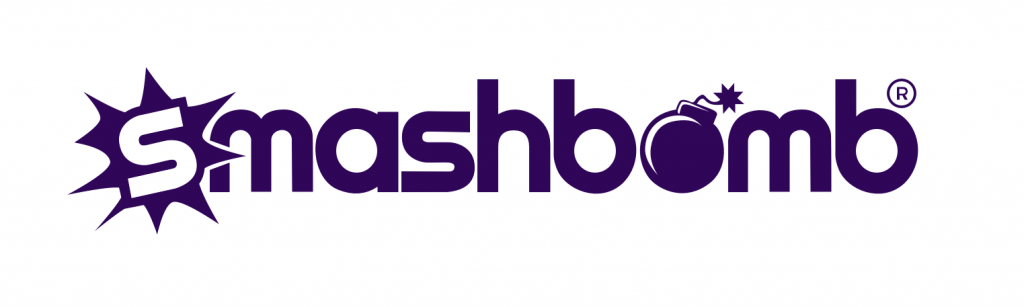09 May 2019
How do I add images to an item?
Adding images to items is super-easy! There are 3 different types of image used by Smashbomb items; the profile image, the background image, and item images. Here’s the lowdown:
Example: profile image

Example: background image

Example: item images

Users are able to upload any of these images, although image uploads will all be sent to an approval queue (managed by the Smashbomb elves!) prior to being published. This lets us check the quality and relevance of the images and lets us make sure that any mischievous Smashbomber skullduggery is avoided.
When adding a new image, you will be confronted by a screen similar to this one:

It is important that you specify the image source (please read the instructions as we are unable to approve images from non-official sources), and then select the ‘Click to upload’ button (in that order) to upload the image(s).
Once you have uploaded a profile or background image, you will be asked to select the visible area. Just drag the selector to show the area of the image you would like displayed on the Smashbomb website and click ‘Save’.
Voila! Your image is submitted and will be published immediately upon being approved.
*Note, item image uploads will be uploaded as-is, with no requirement to select the visible area.