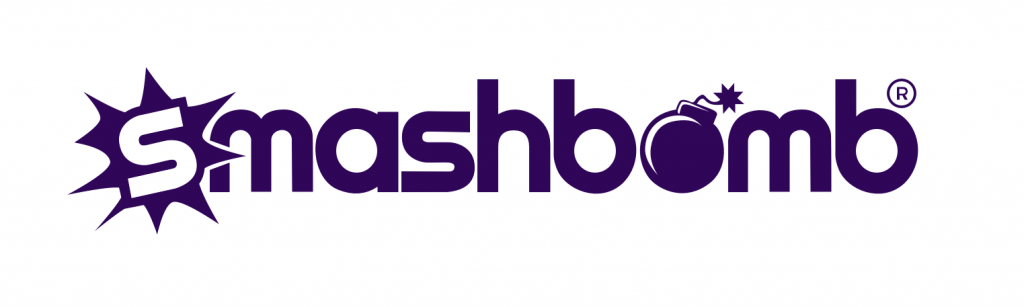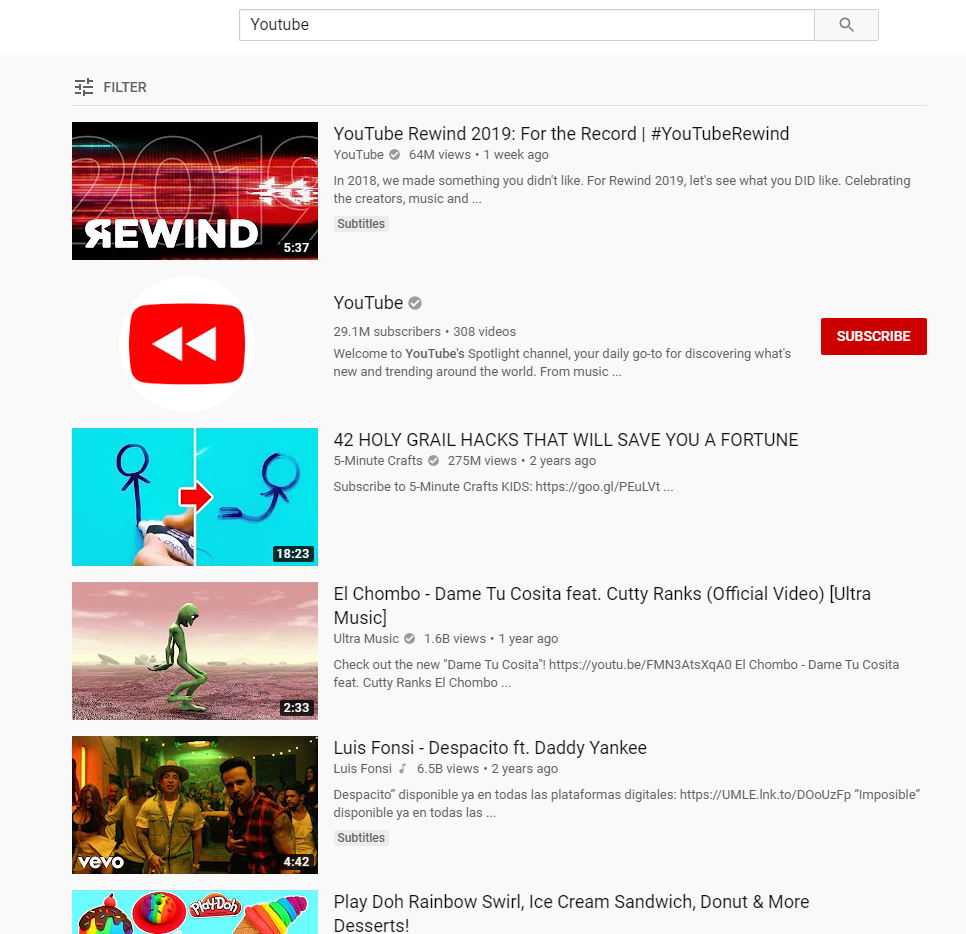
18 Dec 2019
How do I add a Youtube Channel to Smashbomb?
How do I add a correctly formatted URL to add a Youtube Channel on Smashbomb?
Generally, issues arise with adding a Youtube Channel to Smashbomb when the URL is formatted to a https://www.youtube.com/user/channelname basis. However, channels can only be added with a https://www.youtube.com/channel/channelid format, and it’s super easy to get the right URL in no time to add your favorite Youtube Channels to Smashbomb.
Let’s get started…
Step 1: On Youtube, search for the channel that you would like to add to Smashbomb (in this instance, we used the Official Youtube Channel)
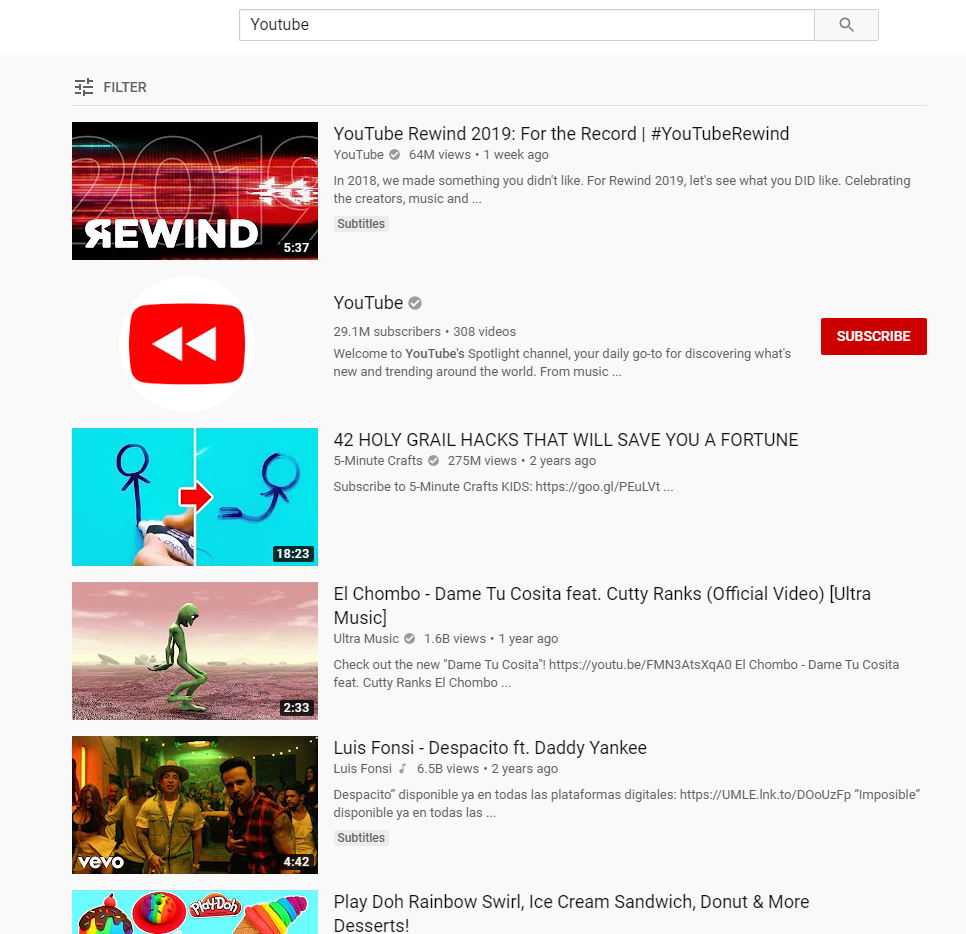
Step 2: When you have found the channel you’d like to add, click on the channel, then in your search bar you should see the URL – it will either be formatted with user or channel.
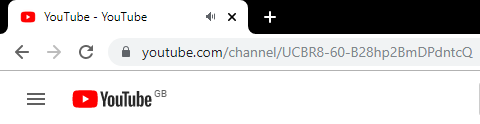
If it is formatted as above, simply copy and paste the URL into the Youtube Channel URL section on Smashbomb, and you’ll be good to go!
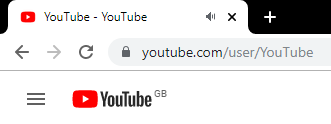
If it is formatted as above, it’s not hard to load the URL differently!
Step 3: From here, what you need to do is select and load an upload (video) by the Channel from the page you are on.
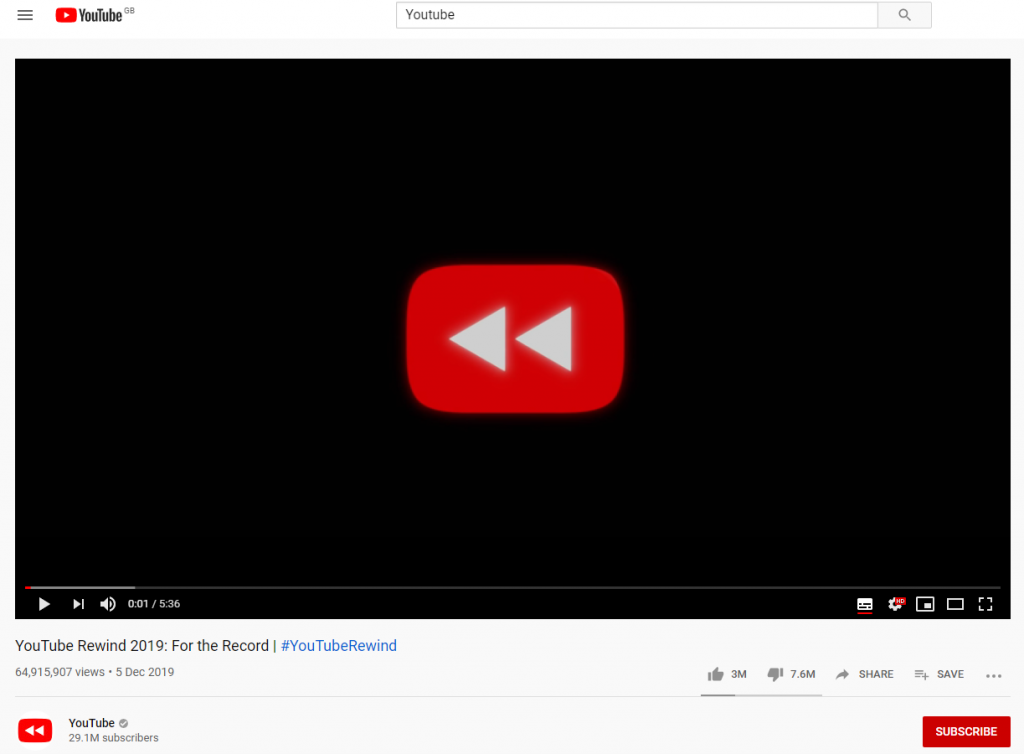
Step 4: Click the Channel name from directly below the video box and Voila – the page should load with the correctly formatted URL for you to easily copy and paste straight into Smashbomb! 🙂