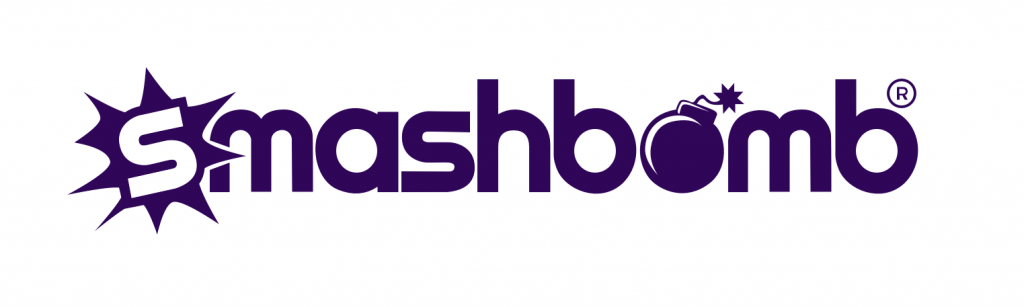09 May 2019
How do I create an Orb?
How do I create an Orb?
Unlike items, when you create an Orb, only you and selected people can change the settings of the group. So, your Orb is under your controlfrom the minute you start . It’s super easy to set up and doesn’t take much time at all.
Let’s get started…
Step 1: On the left-hand side menu of your desktop screen or on the ‘More’ menu within the bottom right-hand side of your iOS/Android app there is a “Create an Orb” option. Click on it to see this:

Step 2: Complete all of the required information (tip: the name is extremely important to tell people what your group is about and to be discovered by searchers) and take some time to write a description that attracts new members to your Orb; it’s a little like an elevator pitch.
Select related items – when you create your Orb, enjoy immediate Orb-promotion with related items! When you select a related item, your Orb will appear under the ‘Related Orbs’ section on that items highlights. You can select up to 10 related items but all must be relevant to your Orb or will not be approved.
Example: If you have an Orb about Star Wars, you could select all of the Star Wars movies as related items and your Orb will appear on the ‘Related Orbs’ list within those items.
This is good because users that access those items will see a link to your Orb growing your member list.
Then’ you can add Tags to your Orb – these should be comma-separated (see below) and will make your Orb more discoverable;

Finally, you can set your Join Policy and visibility: bear in mind that people can only find your group if it is set to ‘public’.

Step 3 (final step): Click the ‘Create Orb’ button to add a picture. Our tests show that adding an attractive, high-quality picture will massively increase the attractiveness of your Orb to other users.
As a reward, creating an Orb also awards you with a bonus Kudos Point. 🙂
You’re good to go!